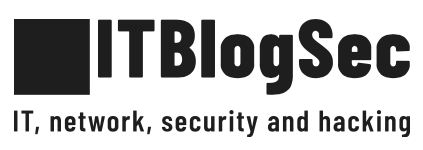Office 365 Migration Using New – MoveRequest cmdlets
When you are working in a hybrid environment where both on-premises Exchange Server and Office 365 are available, then it becomes beneficial for the Exchange Administrator to migrate some user mailboxes to Office 365 from Exchange Server because it provides much flexibility to access mailboxes from anywhere.
Now there are two methods which you can employ for the migration. First one is using the Exchange Admin Center where you create the migration endpoint and perform the batch migration. The second method is using the Exchange PowerShell command (using the MoveRequest) to migrate the batches mailboxes.
To get the complete information regarding the migration, we will go through the migration process using Exchange Management Shell commands.
Complete process:
- First, start the Exchange Management Shell.
- Run the command:
Set-ExecutionPolicy Unrestricted
The command will allow you to run each kind of script even if it is digitally signed or not. It will ask you to make a choice, click Y.
- Now, run the next command:
$livecred = Get-Credential
The command opens a login console where you need to input the Exchange Online credentials of the Administrator account to the $livecred variable.
- Run the next command:
$s = New-PSSession -ConfigurationName Microsoft.Exchange -ConnectionUri https://outlook.office365.com/powershell-liveid/ -Credential $cred -Authentication Basic -AllowRedirection
The command first asks you to input the Administrator credentials, and then input the credential to create a new session.
- Run the next command:
$importresults= Import-PSSession $s
The command will import the session to the respective variable. The process will take some seconds to complete. Just wait for a little and let it complete.
- When you have created a session with the Exchange Online, you can start the move request:
New-MoveRequest -Identity “Tony” -Remote -RemoteHostName “localmailserver.mydomain.com” -TargetDeliveryDomain mydomain.mail.onmicrosoft.com -RemoteCredential $importresults
- Monitor the move request using the following command:
Get-MoveRequest | Get-MoveRequestStatistics
The command will bring the details of the ongoing move request.
- After completing the migration from Exchange to Office 365, you can remove the move request:
Get-MoveRequest | Remove-MoveRequest
Important parameters:
The MoveRequest command uses multiple parameters which are useful for different move request between a variety of source and destinations. Some of them are present below:
AllowLargeItems
It will allow you to mention the larger mailbox items than the target mailbox limit. You do not need to input value while using the parameter, and the data will be copied with any loss. The parameter is available only in on-premises Exchange Server.
ArchiveOnly
This parameter specifies that the user is moving only the archive folder associated with the mailbox.
BadItemLimit
It is an important parameter when the size of the mailbox or database is quite large; then there are chances that some items not suitable for migration. It specifies the total number of bad items before the move request fails. Missing or deleted items from the source mailbox are also counted as bad items and considered as not suitable for the migration.
CompletedRequestAgeLimit
The parameter notifies the total number of days after which the move request will get deleted automatically. The default limit is 30 days, and you can change it depending on your requirement.
Identity
Identity parameter specifies the name of the mailbox or user. Here, you can use Alias, SMTP address, Distinguished Name, User Principal Name (UPN).
PrimaryOnly
The PrimaryOnly parameter denotes that the move request migrates only the primary mailbox excluding the personal archive. Use this parameter only when there is a personal archive that need not be migrated.
Conclusion
Microsoft provides all the necessary methods to perform a secure Office 365 migration. But the complexity of these methods makes the job of Office 365 Administrator quite tough. But Kernel Migrator for Office 365 saves you from all these difficulties. As its name mentions, Kernel Migrator for Office 365 is migration software for the Office 365 mailboxes, and public folders. It supports every plan of Office 365. You can perform a migration from Exchange to Office 365 or vice e versa. It provides suitable filters and scheduling options to run the migration under your control and provides a clean migration report after the migration.