Google hacking (dorking) tutorial #1
Everybody knows how to use search engine “google”. But do you know tips, tricks and operators which can be used for google hacking? Here’s a tutorial that will teach you how to use google to hack and obtain even more specific data. Enjoy!
We have decided to start a new tutorial where we are trying to collect all techniques and commands which can be used for google hacking. Google hacking, also named Google dorking, is a computer hacking technique that uses Google Search and other Google applications to find security holes in the configuration and computer code that websites use. Google hacking involves using advanced operators in the Google search engine to locate specific strings of text within search results. Some of the more popular examples are finding specific versions of vulnerable Web applications.
History
The concept of “Google Hacking” dates back to 2002, when Johnny Long began to collect interesting Google search queries that uncovered vulnerable systems and/or sensitive information disclosures – labeling them googleDorks.
The list of googleDorks grew into large dictionary of queries, which were eventually organized into the original Google Hacking Database (GHDB) in 2004. These Google hacking techniques were the focus of a book released by Johnny Long in 2005, called Google Hacking for Penetration Testers, Volume 1.
Since its heyday, the concepts explored in Google Hacking have been extended to other search engines, such as Bing and Shodan. Automated attack tools use custom search dictionaries to find vulnerable systems and sensitive information disclosures in public systems that have been indexed by search engines.
But in 2012 Google held an open challenge for anyone to infiltrate their resisting servers. For a full visual timeline, detailing the major events and developments in Google Hacking from 2002 to Present, see the Google Hacking History by Bishop Fox.
Search operators
There are many operators which can be used and even combined to achieve required results, see here the list of most popular operators:
| Operator | Description | Examples |
| * |
Whole word wildcard
|
“Thomas * Edison”
“Obama voted * on the * bill” |
| ~ |
Synonyms
|
~neuroscience
“SciFinder Scholar” ~tutorial
|
| … | Range search
|
Find laptops that cost $250 to $500. $250…$500 laptops Find laptops with screen sizes between 14 and 17 inches. 14inch…17inch laptops Find milestones in science that took place between 1910 and 1920. “science milestones” 1910…1920 |
| allintext: | Searches for multiple words in the body of the search result.
|
Find help for email fraud in Microsoft Outlook. allintext:microsoft help fraudulent email |
| allintitle: | Searches for multiple words in the title of the search result.
|
Find information about the Toyota auto recalls. allintitle:Toyota recall |
| allinurl: | Searches for multiple words in the url of the search result.
|
Find help for Microsoft Vista. allinurl:microsoft help vista |
| define: | Searches for definitions of words from various web sources. The operator can be used with or without the colon.
|
define:combinatorics
define passive voice |
| filetype: | Restrict your search to a specific file type.
|
Find PDF Federal tax forms.
IRS tax forms filetype:pdf |
| intext: |
Searches for a single word or phrase in the body of the search result.
|
Find help for email fraud in Microsoft Outlook. help site:microsoft.com intext:email intext:fraudulent Find funding opportunities provided by the Society of Neuroscience. allintext:grants funding intext:”Society of Neuroscience” |
| intitle: |
Searches for a single word or phrase in the title of the search result.
|
Find information about the use of robots in the production of Toyota vehicles. assembly line robots intitle:Toyota Find information about RSS feeds provided by the MIT Libraires. intitle:”MIT Libraries” intitle:”RSS feeds” |
| inurl: |
Searches for a single word or phrase in the url of the search result.
|
Find information about Periodic Table ipad apps from Apple.com ipad apps intext:”periodic table” inurl:www.apple.com |
| movie: | Searches for show times by location or for a specific movie. |
Find what’s playing and when in Cambridge. movie:02139 Find reviews and showtimes for Iron Man 2 near Needham, MA. movie:Iron Man 2 movie:02492 |
| phonebook: |
Displays phonebook listings.
|
Find a business or residential listing in Massachusetts for Smith. phonebook:smith ma Find a residential listing for Tim Beaver. rphonebook:tim beaver Find a listing for a hardware store in Cambridge, MA. bphonebook:hardware cambridge ma |
| stocks: |
Displays the current stock quote. stocks:ticker symbol
|
Find the current stock quote for Lockheed Martin.
stocks:LMT |
The formula of google dorks
Dorks: They are like search criteria in which a search engine returns results related to your dork. The process can be a little time consuming, but the outcome will be worth it after learning on how to use dorks.
Basic Formula of dork:
"inurl:."domain"/"dorks" "
So now try to understand concept:
“inurl” = input URL
“domain” = your desired domain ex. .gov
“dorks” = your dork of your choice
Real examples
"intitle:index.of:" mp3 jackson
– download your favorite music for free
intitle:index.of +?last modified? +?parent directory? +pdf "lord of the rings" -htm -html -php -asp
– download book for free
300 -inurl:(htm|html|php|pls|txt) intitle:index.of “last modified” (mp4|wma|aac|avi)
– download your favorite movie directly from the Internet or you can watch it even online (in our example movie 300)
– explanation:
movie Name -inurl:(htm|html|php|pls|txt) intitle:index.of “last modified” (mp4|wma|aac|avi)
– as a result you will see a movie name there you can add any movie name for example 300, deadpool, etc.
inurl(htm|html|php|pls|txt)
– this means search the movie name in the URL. Most of the times there are name of the keywords given in the link itself, and it will search all the links which are having extensions named as htm, html, php, pls, txt.
intitle:index.of “last modified”
– It means that this will search for the recent date when the file was uploaded, so that you can get the HD print of the movie and you can download it in blazing fast speed.
(mp4|wma|aac|avi)
– Your movie will be searched which is having extension of mp4, wma, aac, avi format only.
Conlusion
In the second part of our tutorial, we will show you more complicated formulas, how to find vulnerable online cameras, web servers and many many another practical tips and tricks. Comment, subscribe or Like us on Facebook so you will get notification about new part of tutorial. Enjoy!
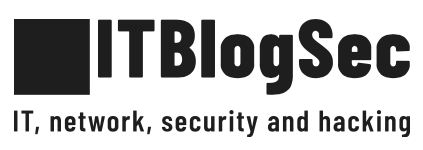

2 comments
i really like this tutorial waiting for the next one.
I would sincerely express my thanks to the writer for bringing something
to the online world which is completely new.